Particl Electrum
Light wallet with advanced features focused on ease of use and accessibility
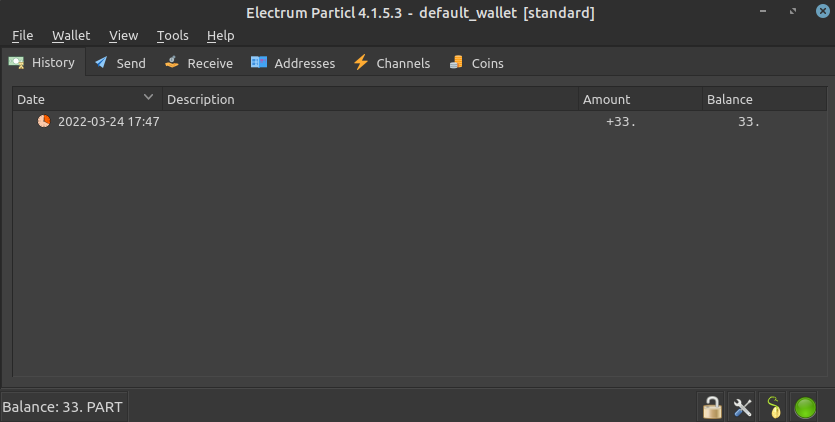
Particl Electrum is a light wallet that doesn’t require you to download the blockchain to use. Instead, it uses the SPV technique Satoshi Nakamoto described in his Bitcoin whitepaper. This protocol lets the client verify that a transaction what successfully sent through the blockchain by only downloading the headers, which are many times smaller in size than the full blockchain.
The Particl Electrum light wallet lets you send and receive coins on desktop and Android devices and also enables a few advanced features such as multi-signatures and cold staking.
Additionally, its back-end is intended to become a cornerstone of Particl’s broader accessiblity ambitions, notably by enabling Particl Marketplace and the BasicSwap DEX to be deployed on and accessed from the web. In other words, using Particl Electrum as an end-user wallet is only scratching the surface of what it’s intended to be.
Browse & compare Particl Electrum’s features with other available wallets.
Please note that even though some of these steps are optional/recommended, it is highly advised to follow all of them as it secures your funds from being lost.
- Download the latest release
- Verify the downloaded archive (to make sure you haven’t downloaded bad client, e.g. infected with malware)
- Launch the client (if you’re on Linux, then make sure to carefully follow these steps
- Follow through the steps contained in the setup wizard
- When prompted for it, check
Select server manuallyand, in the page that follows, uncheckSelect server automatically - Enter either of these two Electrum servers:
164.92.93.20:50002or5.22.218.7:50002 - Make absolutely sure to properly backup your Recovery Phrase safely (digital backups are not recommended)
- Encrypt your wallet with a secure password
-
Backpu your wallet by opening up the
Filetab at the top of you client and clicking onSave Backup. In the window that appears, choose a location on your computer, or an external device, and click onOk