Getting started with Particl Open Marketplace
This step-by-step guide is going to guide you through installing and properly setting the Particl Open Marketplace
There are couple of things needed before you can access the Particl Open Marketplace:
- Particl Desktop client installed & working
- functional (default) wallet within Particl Desktop
- PART coins for buying/selling (get some on available exchanges)
Make sure you have a Particl Desktop installed with a working wallet before continuing.
To enable the Open Marketplace, you need to create a second wallet and name it Market. Doing so will enable marketplace functionalities. For the moment, you can only create one (1) market-enabled wallet per client.
- To create a new wallet, click on the
+button on the top top left corner of the client (left side-bar) - Click on
Create new wallet - Name your wallet
Market– this step is mandatory to enable the marketplace!
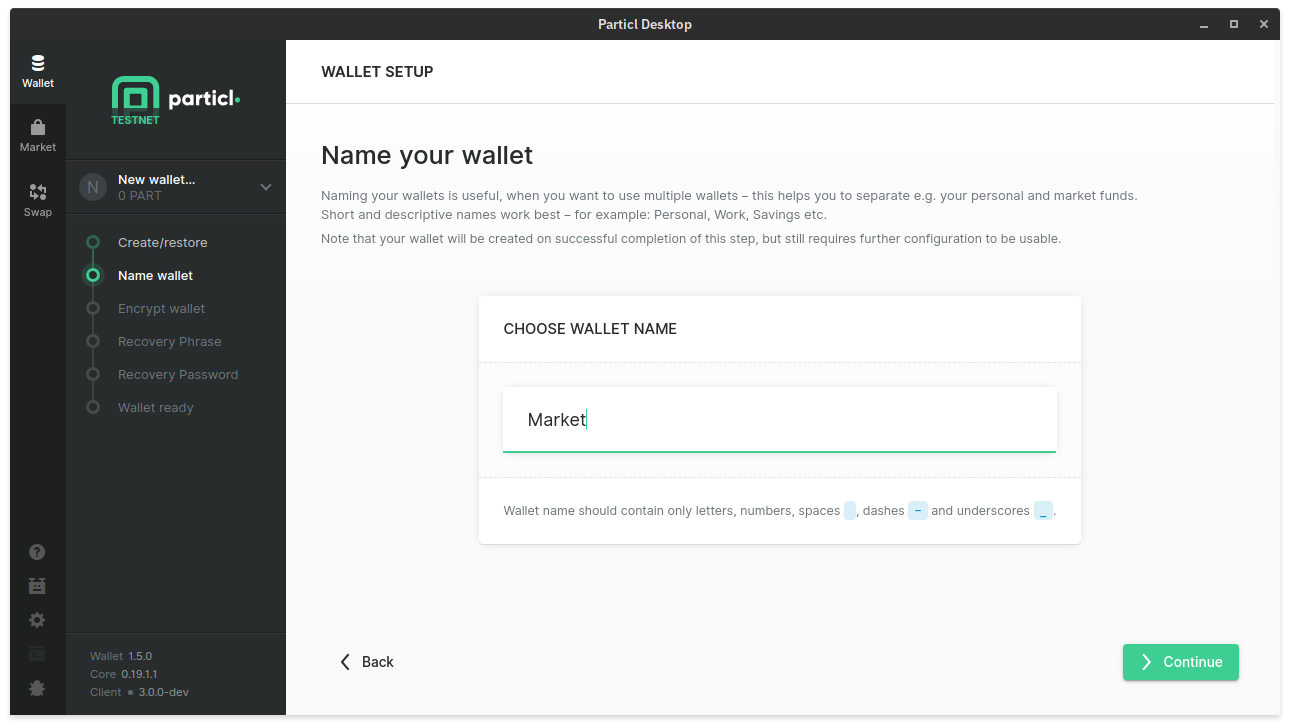
Continue with the Create wallet wizard and follow the instructions until the end.
Let the SMSG network fully sync – just keep Particl Desktop open and it will gather all the SMSG messages gradually over time.
The SMSG network, not the Particl blockchain, is where the Listings and Marketplace data is stored.
The SMSG network takes considerably longer than the blockchain to sync. Give it at least 30 minutes or more to fully sync. There is currently no indicator on the progress of this network’s syncing, just be patient.
To see the Open Marketplace’s Listings, open the Listings page. Periodically click on the refresh icon at the top right corner of the Listings page to see new listings coming. As the SMSG network syncs, more listings will start appearing.
To use the Particl Open Marketplace, you will need to fund your wallet with coins and hold Public AND Anon balances.
- The Public balance is used to pay for listing fees, flag items, and vote on proposals.
- The Anon balance is used to purchase items and fund escrow smart-contracts.
To know why some actions require Public balances and others require Anon balances, please refer to the Learn: Transaction types.
- Go to the Receive page
- Deposit PART coins on your public address
- Wait 1 confirmation (~2 minutes) for your funds to be usable.
- Go to the Send/Convert page of the Particl Desktop client
- Click on the Convert Public ⇔ Private tab
- Select Public in the Pay from box and Anon in the Convert to box
- Enter the amount of coins you want to convert into your Anon balance and click on
Make payment - Verify the amount is correct and click on
Confirm & Send - Wait 12 confirmations (~30 minutes) for your Anon balance to be usable
- Go to the Overview page to see your balances
You’re now all set and ready to buy and sell products and services on the Particl Open Marketplace!
If you’re looking into buying or selling stuff for crypto, without leaving a trace, then simply follow How to Buy/Sell on the Marketplace.